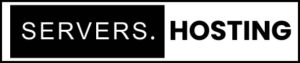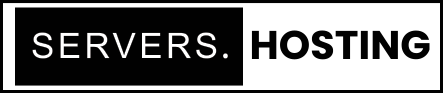Protecting Directories with cPanel’s Directory Privacy Feature
Introduction
In today’s digital landscape, safeguarding sensitive information on your website is paramount. cPanel’s Directory Privacy feature offers a straightforward method to password-protect specific directories, ensuring that only authorized users can access them. This guide provides a step-by-step approach to configuring directory privacy in cPanel, enhancing your website’s security.
Accessing Directory Privacy in cPanel
To begin, log in to your cPanel account. Once logged in, navigate to the Files section and select Directory Privacy. This tool allows you to manage access permissions for your website’s directories.
Selecting the Directory to Protect
Upon accessing Directory Privacy, you’ll see a list of directories within your account. Navigate through the folders to locate the directory you wish to protect. Click on the directory’s name to proceed to its security settings.
Enabling Password Protection
In the directory’s security settings, follow these steps:
- Enable Protection: Select the checkbox labeled Password protect this directory.
- Assign a Label: Enter a name for the protected directory in the provided text box. This label will appear in the login prompt when users attempt to access the directory.
- Save Settings: Click Save to apply the protection. A confirmation message will appear, indicating that the directory is now protected.
Creating Authorized Users
After enabling password protection, you’ll need to create users who can access the directory:
- Enter Username: In the Create User section, input the desired username.
- Set Password: Enter and confirm a strong password for the user. cPanel provides a password strength meter to help you choose a secure password.
- Save User: Click Save to create the user. A confirmation message will confirm the successful creation of the authorized user.
Managing Authorized Users
The Authorized Users section lists all users with access to the protected directory. To remove a user’s access, select the user and click Delete User. Confirm the deletion to revoke their access.
Testing the Configuration
To ensure the directory is properly protected, attempt to access it via a web browser. The browser should prompt you for the username and password you’ve set. Entering the correct credentials should grant access, while incorrect credentials will deny entry.
Additional Considerations
- Subdirectory Inheritance: Protected directories’ subdirectories inherit the parent directory’s password protection.
- Access via Other Services: This feature does not protect directories accessed via FTP, SFTP, Web Disk, or other services. It only restricts access through web browsers.
- Directory Permissions: Ensure the directory has the correct permissions (e.g., 0700) to allow user creation and access.
Conclusion
Utilizing cPanel’s Directory Privacy feature is an effective way to enhance your website’s security by restricting access to sensitive directories. By following these steps, you can ensure that only authorized users can view protected content, thereby safeguarding your site’s integrity.
Frequently Asked Questions
What is cPanel’s Directory Privacy feature?
cPanel’s Directory Privacy feature allows you to password-protect specific directories on your website, ensuring that only users with authorized credentials can access them.
Does Directory Privacy protect directories accessed via FTP or SFTP?
No, Directory Privacy only restricts access through web browsers. It does not protect directories accessed via FTP, SFTP, Web Disk, or other services.
Can I create multiple users for a protected directory?
Yes, you can create multiple authorized users, each with their own username and password, to access the protected directory.
What happens if I delete an authorized user?
Deleting an authorized user will revoke their access to the protected directory. They will no longer be able to access the directory unless a new user account is created for them.
How can I remove password protection from a directory?
To remove password protection, navigate to the directory’s security settings in Directory Privacy, deselect the Password protect this directory checkbox, and click Save.
Is the directory label the same as the directory’s actual name?
No, the label you assign in Directory Privacy is only a reference that appears in the login prompt. It does not change the directory’s actual name.