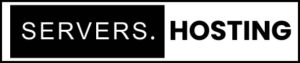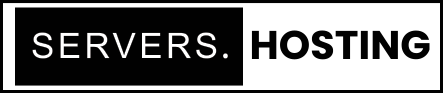Managing Email Accounts in cPanel: A Comprehensive Guide
cPanel simplifies email management for domain owners, offering a user-friendly interface to create, modify, and organize email accounts. Whether you’re setting up professional email addresses for a business or managing personal accounts, understanding the functionalities of cPanel’s Email Accounts interface is essential. This guide explores every feature, including creating accounts, managing quotas, configuring devices, and troubleshooting common issues.
Overview of cPanel Email Accounts
The Email Accounts interface in cPanel provides a centralized dashboard for managing all email accounts associated with your domains. Key features include:
- Creating new email accounts.
- Monitoring quota usage.
- Managing account properties, such as passwords and storage.
- Setting up email clients and webmail access.
This tool is integral to maintaining professional communication and optimizing email functionalities for your hosting services.
Email Account Quota Status
Understanding Quota Settings
Each hosting plan has a predefined email account limit, which could either be a specific number or unlimited (∞). Quota settings determine how many accounts you can create and how much storage each account can use.
Tips for Managing Quotas
- Regularly check the usage to avoid exceeded limits.
- Upgrade your hosting plan if additional accounts or storage are needed.
How to Create an Email Account
Setting up a new email account is straightforward:
- Access the Email Accounts Interface: Log into cPanel and navigate to Email > Email Accounts.
- Click “Create”: Enter the required details, including:
- Email Address: Choose the prefix and domain.
- Password: Set a strong password or use the password generator.
- Storage Space: Allocate a specific quota or set it to unlimited.
- Save Settings: Click Create to finalize the account.
Example Use Case: If you own example.com, you can create [email protected] for general inquiries and [email protected] for customer service.
Managing Email Accounts
The Email Accounts table displays all created accounts, allowing you to perform actions like editing, deleting, and sorting.
Editing Account Settings
Click Manage next to an account to modify:
- Passwords.
- Quotas.
- Restrictions (e.g., limiting outgoing mail).
Deleting Accounts
Remove an account by selecting it and clicking Delete. Remember, deleting an account permanently erases all associated data.
Setting Up Email Clients and Devices
Automatic Configuration
- Select Connect Devices for the desired account.
- Download the configuration file for your email client (e.g., Outlook, Thunderbird).
- Follow the instructions to auto-configure settings.
Manual Configuration
Use the following standard settings:
- Incoming Server (IMAP/POP3):
mail.example.com - Outgoing Server (SMTP):
mail.example.com - Ports: 993 for IMAP, 995 for POP3, and 465 or 587 for SMTP.
Webmail Access
cPanel includes webmail options such as Roundcube and Horde for browser-based email access. To check emails via webmail:
- Click Check Email next to an account.
- Select your preferred webmail application.
- Log in with the account credentials.
Troubleshooting Email Issues
Common email-related problems include:
- Exceeded Storage Quotas: Free up space by deleting old emails or increasing the quota.
- Password Recovery: Use the Manage option to reset forgotten passwords.
- Connectivity Issues: Verify DNS settings, particularly MX records, and ensure correct server configurations.
Tips for Optimizing Email Management
- Use Filters: Set up email filters to organize incoming messages.
- Monitor Storage: Regularly review quotas to prevent disruptions.
- Enable Authentication Protocols: Configure SPF, DKIM, and DMARC records to enhance email security.
FAQs About cPanel Email Accounts
How do I create multiple email accounts quickly?
Use the Email Accounts interface to set up accounts one by one. If bulk creation is needed, some hosting providers offer tools or APIs to streamline the process.
What happens if I exceed the storage quota for an account?
Emails will bounce back to the sender. Resolve this by increasing the quota or clearing space.
Can I access email without configuring an email client?
Yes, you can use cPanel’s webmail feature to access email through a browser.
How do I reset an email account password?
Go to the Email Accounts section, find the account, and click Manage. Enter a new password and save changes.
What are the default ports for email protocols?
Standard ports include 993 for IMAP, 995 for POP3, and 465 or 587 for SMTP.
Can I set up forwarding for an email account?
Yes, use the Forwarders tool in cPanel to redirect incoming emails to another address.
Conclusion
cPanel’s Email Accounts interface is a powerful tool for managing domain-based emails. By understanding its features and functionalities, you can optimize communication, ensure security, and maintain professional email operations. Use these insights to get the most out of your hosting services and elevate your email management capabilities.